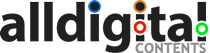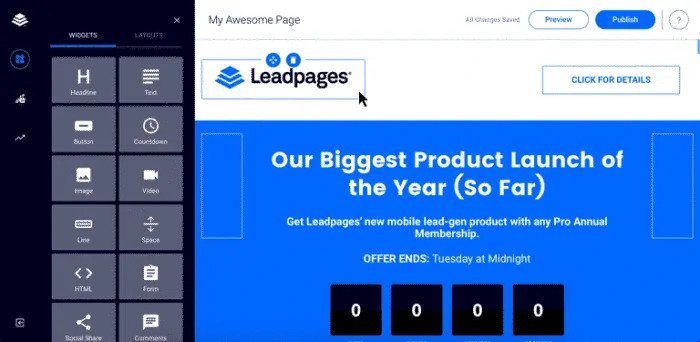Are you wasting your website traffic?
Are you struggling to convert your website traffic into money? I’ve been there. I know how frustrating it is for anyone to grow their website traffic only to see mediocre results.
If you’re one among them, I’ve a quick suggestion for you: use landing pages.
Landing pages are:
- Less distractive
- Highly conversion focused and
- Golden nuggets to turn your traffic into sales
But here’s the frustrating thing. Most people don’t know how to create high converting landing pages and a lot of people still don’t know how to turn their traffic into leads into sales.
In this guide, we’re going to cover it all with the help of an amazing tool called Leadpages. In this Leadpages review, you’re going to discover the following stuff.
- What is Leadpages?
- Leadpages: why you need it?
- A step by step Leadpages tutorial so you can understand it better
Before diving into the detailed Leadpages review, let’s quickly look at the table of contents so you can find the right content quickly.
What is Leadpages?
Leadpages is the #1 software primarily used for lead generation and landing page creation. It’s the easy to use drag and drop editor to create stunning landing pages within minutes. Want to increase your email subscriber list? Want to build stunning landing pages?
Well, you can do both with Leadpages.
Leadpages helps you to build an email list with ease. It is an online tool which helps you to grow your email list really quickly (by offering you content upgrades popups, lead boxes etc) and also offers high converting landing pages.
Leadpages is helpful for;
- creating landing pages
- creating webinars
- creating leadboxes (more about this later)
With Leadpages, you can create landing pages for your products, set up email signup forms and pretty much do anything to generate more leads for your business.
The greatness of Leadpages lies in its “easiness”. You need not know any coding to create landing pages. It’s drag and drop editor makes creating landing pages so easy. Leadpages offers tons of default templates where you can sort by conversion rate and can pick up for your blog.
In a nutshell, Leadpages is the best tool for;
- Lead generation
- Capturing more email subscribers
- Building landing pages with ease
Let’s now get into the details of Leadpages post so you can easily decide whether it’s the right tool for you or not.
Leadpages review: 5 fantastic reasons to use it in 2020
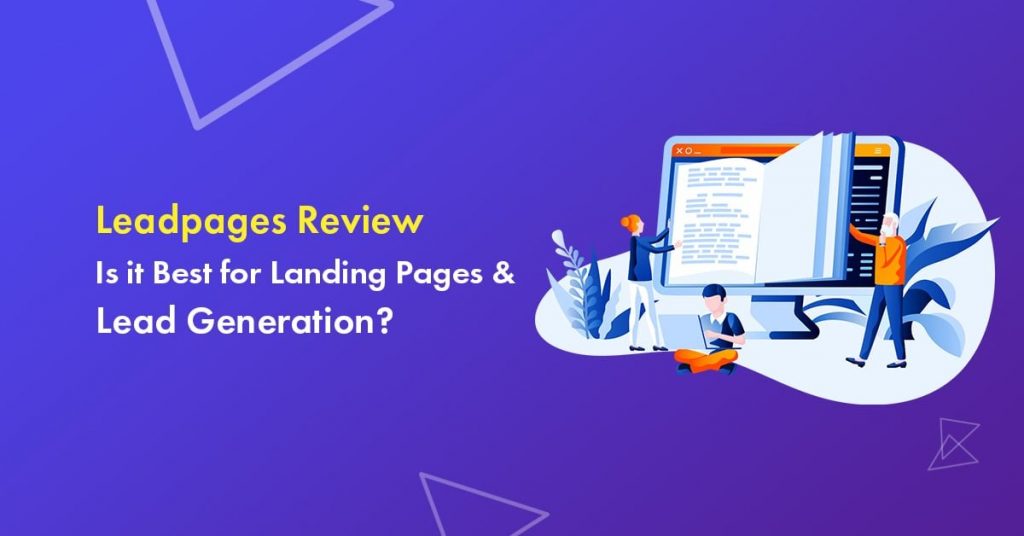
What makes Leadpages so special from others? Below are some of the features that makes Leadpages stand out from the crowd.
1. Mobile Friendly Templates
Leadpages offers a TON of default high converting templates that you can use to build stunning landing pages.
Have a look at the below screenshot for a variety of their templates.
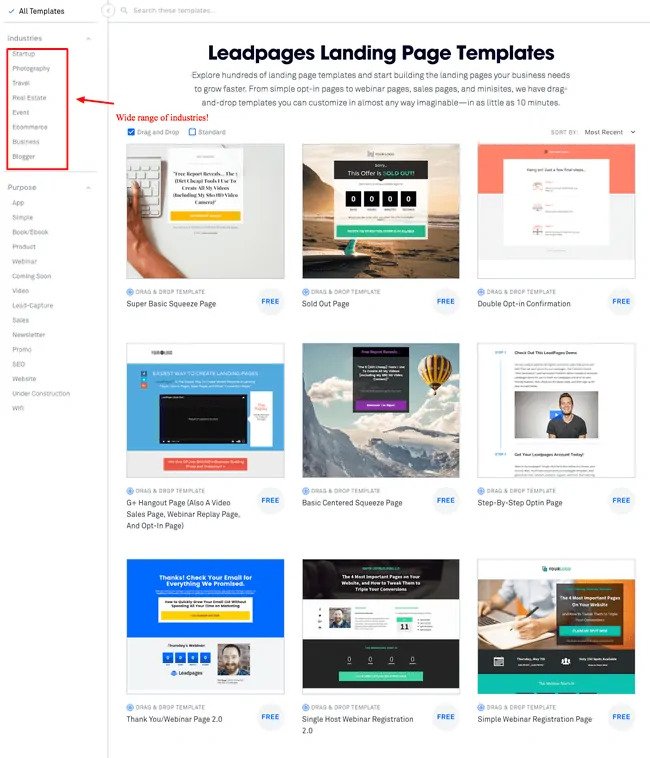
Their templates are drag and drop which means you can easily drag any element (image, text, countdown timer, email signup form) to build your landing pages.
Not only that they have a wide range of templates but they are all fully mobile responsive. It means that each of your landing page can be read and accessed from any device (be it smartphone, tablet or laptop).
If you’re building a profitable blog in 2020 and beyond, you already know the importance of mobile friendly web designs. If your email sign up forms, webinars or landing pages are not mobile responsive, your traffic and conversion rates suffer really badly. That’s why you need a platform that offers you default mobile responsive templates like Leadpages does.
You can start building the landing pages straight away using their drag and drop editor. So what are you waiting for? If you’re liking this Leadpages post, give a try to them once.
Click here to try Leadpages
2. Drag-and-Drop Customization
Are you not a tech savvy?
I know how frustrating it is to build landing pages without having any technical skills. Yes, you can hire a developer or designer to build your landing pages but it costs you a ton to your pocket.
Here’s where drag and drop customization comes into handy.
You need not know coding at all to design a page that you want. You need not take help of any developer too. It’s drag and drop editor allows you to customize each page according to your wish. Where exactly you want images, buttons and any other widgets to be placed there you can place it so easily. Just drop the elements where you want.
3. Easy A/B Testing & Analytics
Want to figure out the best promotional and marketing strategy for your business? A/B testing helps you in this regard. From website copy to search ads, you can test everything.
Take any web page and modify it to create another version of the same page. It could be a change in complete design or a headline or button and anything. Half of the traffic goes to the original page and half to the modified version of the page. The user engagement with each experience is measured and analyzed.
It makes your marketing efforts much more profitable and successful.
How Leadpages makes it easy for A/B testing?
It turns an existing land page into an A/B split test. Just click the “AB TEST” button in the standard builder.
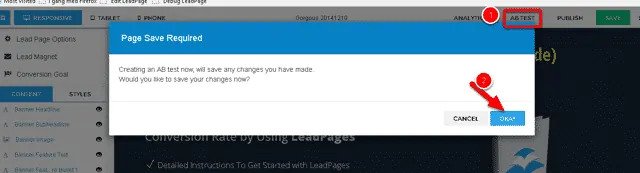
You can know how each page in your blog is performing. With the results given by A/B split test, you can analyze what is best for your audience.
4. SMS Opt-in Codes & 1-Click Signup Links
Smartphones are everywhere. We can’t live a day without them, right?
Then, why not use them to grow your leads and email subscribers?
Leadpages offers flexibility to leads to capture opt-ins where they are and from any device through a simple automated SMS text conversation. With Leadlinks, they can sign up for new email lists or register for webinars right in their inboxes.
5. Lead Capture Pop-Ups
Money lies in your email list. One of the most popular list building technique is “Pop-Ups”. It affects user behaviour a lot. If popup that appears on the blog is an obstacle to read the content, it frustrates user.
So, without disturbing visitors, you need to create an email list. What you can do for this? Here are the several ways.
- Keep the Pop-Up at the end of your content.
- Present the popup when user is about to leave your site.
- You can display a sticky toolbar.
- Give a warm welcome to your visitors with home featured box in the home page.
- You can launch a dedicated landing page.
- Side in a request after user scrolls down X% of your page.
Have a look at below screenshot for example.
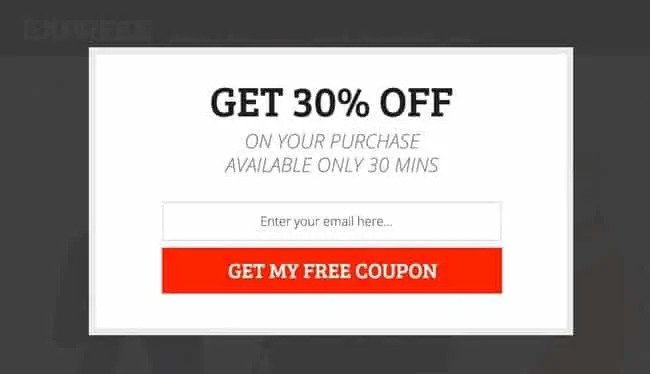
This way you can collect Leads and can give the best content to your audience through Lead magnet delivery system. A research conducted by Unbounce revealed that pop ups shouldn’t appear before 60 seconds has passed.
You can do with Leadboxes two step opt-in form. It’s all about understanding your audiences and look for various opportunities to capture emails.
What is Leadboxes?
Without using a landing page, you can still grow your email list. Yes, there is an alternative method.
You can grow your email list from any WordPress site by using Leadboxes. Start building your list by pasting Leadbox code on any site that accepts HTML and JavaScript. Simply to say, Leadboxes can skyrocket your email list.
A lead box looks something like this:
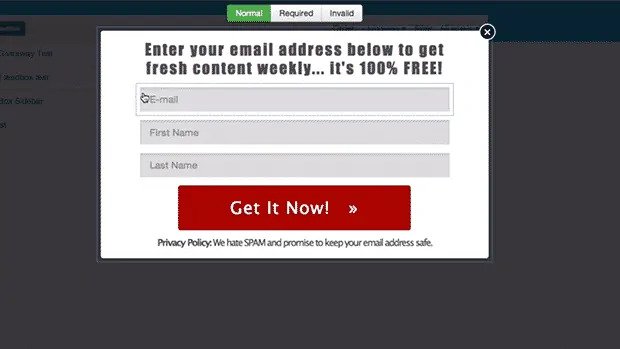
You can add Leadbox to any of your blog post or landing pages within minutes. That’s the beauty of using Leadpages for your business. You can use these lead boxes for the following things.
- to create content upgrades
- to grow your email list
- to quickly create popups (but not annoying popups, lead boxes show up only when someone clicks on a link).
Let’s now talk about how you can the use tutorial of using leadpages. Are you ready? Let’s jump in.
Leadpages tutorial: How to create landing pages using Leadpages in 2020
Let’s see how to customize and publish your very own lead page in this tutorial.
1. The LeadPages template dashboard
Before you create your first lead page, you should integrate with email service provider. Leadpages does not include an email service itself integrates with the most popular email service providers today.
From your account dashboard, go to “My account” and click on “Integrations”
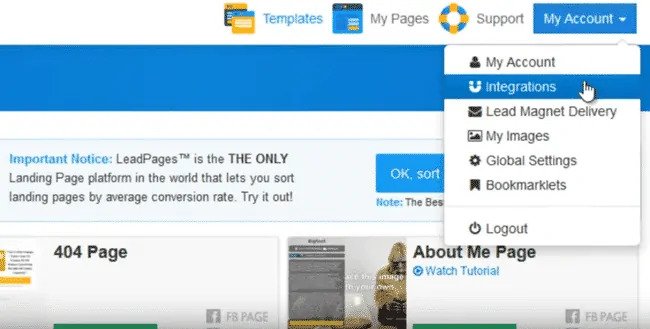
There choose your email service provider from the list. Follow the steps for that email service provider to make the connection. You can refer email service integration tutorials inside the lead page knowledge base for step-by-step help.
If your email service provider is not listed, contact help desk through the support system. Once you have connected your leadpages system to email service provider, you are ready to create your page.
2. Create a custom leadpage
Well, you have a set of high converting templates. Choose the type of the template you want to create from the templates menu based on the purpose of the page.
You will also see a smaller lists the sales page which are typically used to sell your own products. Opt-in pages are typically used in tandem with your email service provider to build your list.
Webinar pages are used in tandem with a webinar system or live streaming broadcast service. Thank you pages are used after a new subscriber join your list. Upsell pages are used to promote an additional purchase of your own products.
Launch pages are typically used to promote an upcoming product launch. Pre-cart pages are used to warm up a prospect before purchase and lastly “Other pages” serve a variety of marketing purposes.
Before you choose a template, check how you can see a thumbnail view of the template and watch a tutorial to understand the design and conversion features. If a template is designed with a facebook page and mobile devices such as smartphones and tablets.
You can see the fb page and mobile responsive icons.
If you have an idea for template design, click on “Submit template request”. If you want templates that include an opt-in form, lead page is able to track the conversions. You can sort templates by “conversion rate”.
The best part about using Leadpages for your business is you can easily create webinars. If you’re blogging for a while, you already know that webinars are really great for growing your business and email leads.
Let me create a webinar page as an example.
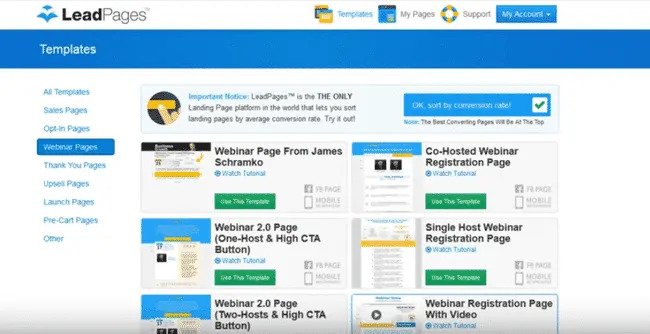
Click on “Webinar Registration Page with video” and we demonstrate how to customize page. Its dashboard consists of four main areas: General parameters allows you to modify the functionality of your page and next you have “Page content” area which allows you to change the way your page looks.
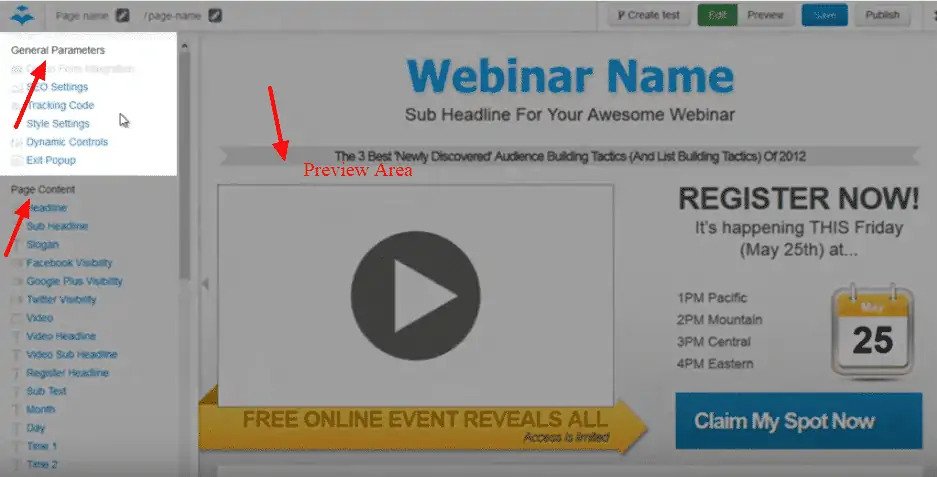
There is also a preview area which shows you what your page will look like.and finally the publishing bar which you can use to save and publish your new lead page.
Once you published your page, you can make changes to any of these settings.
3. Integrate with email service provider
Now, you have created a custom lead page. Let’s see how to integrate it with email service provider.
Under “General parameters”, click on “Opt-in form integration”. Connect your lead page to email service provider. Choose the list form you wish to add your new subscriber under “Select integration”.
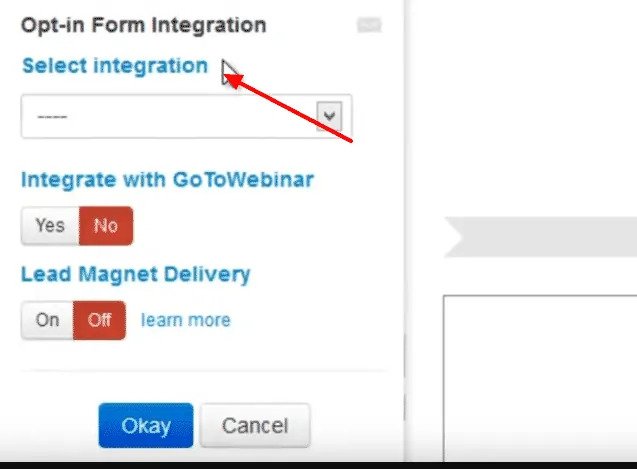
Make sure that you checked the leadpages knowledge base for video walkthroughs of each email service providers.
Now, choose whether you want to show the first name field or if you just want to collect email addresses.
Choose “Yes” to integrate with your GoToWebinar account if you have one. If you are using live streaming with Google hangout then choose “No”.
If you want leadpages digital asset delivery system to deliver your lead magnet such as PDF or an mp3 , choose “On” under “Lead magnet delivery” and select the lead magnet if you need to upload a lead magnet, you can do that from your main dashboard under my account and Lead magnet delivery.
Click “OK” to finalize your opt-in integration.
Next is the “SEO Settings” under “General parameters”.
This helps your search engine optimization so your lead pages can be found more easily when people are searching for solutions on the web. The “Page title” appears as the main text link in search engine results and in the title of your users browser window .
The description appears in some search engine results as well. A few keywords separated by commas, tell the search engines what your page is about. Click “OK” when you are finished with these SEO settings.
The tracking code is where you pasted the code from third party tools such as Google Analytics or your email service providers report tracking code. This code is entered in the body tag so your page load time is not slow down.
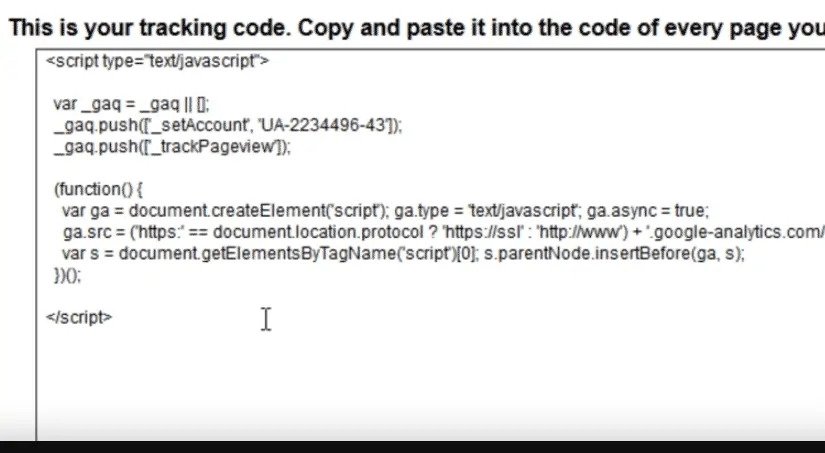
Next is the “Style settings”.
It allows you to change the color scheme and fonts used on your lead page. You can choose what color you like or if you know hexadecimal code of any color, you can enter that too.
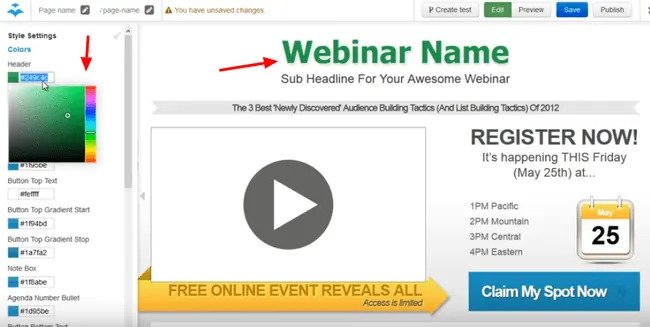
This is how you can customize a particular section. You can choose your desired font too. Click “Ok” when you finished with these style settings. Some templates have “Dynamic controls” under “General parameters”.
Here you can enter your twitter id etc if you want social sharing buttons to connect directly to your lead page. Click “OK” once done with the settings.
The most important one is “Exit Pop-up” under “General parameters”.
If you want your visitors to see a pop-up when they leave or close your page, change the settings to “Yes” and customize the exit pop-up message. It appears as a small notification window in the center of the browser. If you want your exit pop up to lead to an alternate offer, select “yes” to redirect them to a new page.
Click “OK” once you are done.
You can edit your page content by selecting the area you want to change in the preview window.
Your page content contains several type of content signified by the icons to the left of the content links. You can customize all these according to your wish. Loving this detailed Leadpages tutorial? Why not give a try to it then?
4. Publish your leadpage
Once you are done with all customizations, you can save your lead page with an easy to identify name for future reference.
At the slug of your lead page, the above red color arrow mark in the screenshot is the URL of your lead page when you use the leadpages publishing system. This slug is generated automatically from the name you just created.
You can always edit and optimize your public page for search engines. If you have pro account, then your account include split testing. You can add variations based on your template.
Click “Save” to finalize the lead page. To publish your lead page, click on “Publish”.
And choose from the publishing options. Use the leadpages system to instantly publish your page using the link. (see the screenshot below).
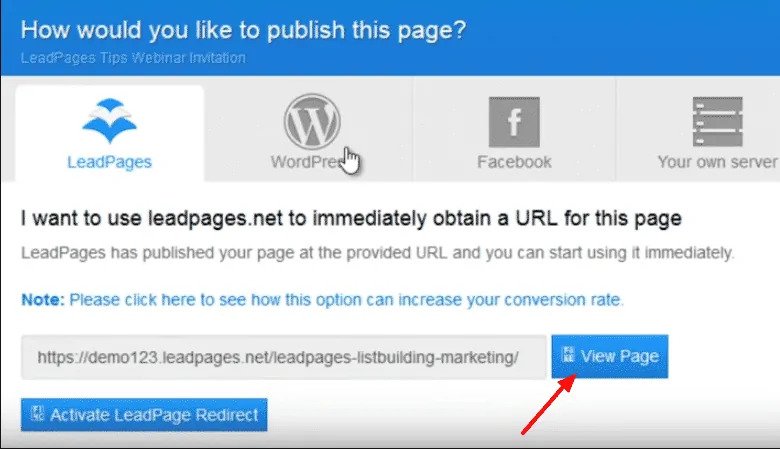
Loving this awesome Leadpages tutorial? Why not give a try to their landing page builder then?
Publish your page on WordPress enabled website by installing WordPress plugin and add the lead page from within your WordPress dashboard. If you choose facebook enabled template, click the add to facebook page and choose the page you want to publish your lead page.
You can also publish your lead page to your own server by downloading the HTML file and uploading to your server. You can check knowledge base for any kind of instructions. After publishing the page, you can view on your browser and test it out. Now, your new page is ready to rock using Leadpages.
So that’s how you use Leadpages to build webinars and landing pages with ease. Hope this detailed Leadpages tutorial helped you.
Browse more reviews:
- EPayments Review: is it the Best Digital Wallet?
- WiseStamp Review: Best Email Signature Creator for Businesses
Final Thoughts
Let me tell you one thing honestly: both Leadpages and Unbounce are BIG giants when it comes to landing page builders. They both offer excellent features with sophisticated built-in and easy to use landing page software. But here’s the thing, Unbounce costs you a lot and most people with limited budgets can’t afford it.
Here’s where an affordable landing page software like Leadpages comes into handy. You can do everything from designing a landing page to performing split testing to boost your email subscribers using lead boxes. Top marketers like Pat Flynn, Darren Rowse use leadpages to collect their emails (by using content upgrades) so you can say that it’s a top pick for most people.
If you’re looking for the easy to use landing page builder to grow your leads, email subscribers and sales, leadpages is for you.
So what are you waiting for? Give it a try once and let me know your thoughts about the Leadpages review and tutorial that you just read. Do you have any more questions? Shoot them in the comments.